I've experienced this in Unity Connection 10.5 & 9.1, but it may affect other versions as the Media Master applet is notoriously flakey.
Attempting to save an uploaded recording in the Media Master applet results in an error "Failed to record name", the workaround is to select "use phone" for playback (see screenshot below), upload the recording, play it & then saving works; not playing the recording or playing it through the computer fails.
For those of you having difficulty even launching the Media Master applet, edit the Java Runtime Environment (JRE) settings via Java in Control Panel (for Windows users). Add the IP address & FQDN of the Unity Connection server to the Exception Site List:
If you're using self-signed certificates, recent versions of the JRE don't like this so either import the certificate via Manage Certificates or generate a certificate from a trusted CA. As a general rule it's better to have certificates issued by a trusted CA, but this may not be feasible in all situations.

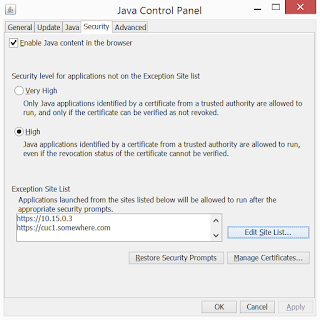
This is so silly and thanks a lot, helped me to fix it
ReplyDeleteThanks, its working!! it is a bug but this trick works for me too.
ReplyDeleteThanks for the post. It saved me a bunch of time.
ReplyDeleteThank you!! Anyone have the bug id for this?
ReplyDeleteThanks you for your information
ReplyDeleteThis comment has been removed by the author.
ReplyDeleteDon't forgot to edit your Java settings too, these days putting the Unity Connection server in the JRE Site Exception List is a must.
ReplyDeletei too have the similar issue.. does anyone have the bug ID?
ReplyDeleteSame issue but the work aroud worked like a charm. Thank you for posting.
ReplyDeleteThank you works! Silly workaround with Use phone but hey!
ReplyDeleteThank you very much!
ReplyDeleteTry this guys, it worked like a charm for me.
ReplyDelete1. Open the mediamaster applet by clicking on the Play/Record button
2. If you get untrusted website error just ignore and click on Continue
3. CLick on 'Options' and choose to open file
4. Browse to the folder and select the greeting you want to upload
5. Before clicking save, click the play button in the Java applet (mediamaster)
6. The file uploads and plays on the phone
7. You can now click on Save
- Kiran Oddiraju
Try this guys, it worked like a charm for me.
ReplyDelete1. Open the mediamaster applet by clicking on the Play/Record button
2. If you get untrusted website error just ignore and click on Continue
3. CLick on 'Options' and choose to open file
4. Browse to the folder and select the greeting you want to upload
5. Before clicking save, click the play button in the Java applet (mediamaster)
6. The file uploads and plays on the phone
7. You can now click on Save
- Kiran Oddiraju
this worked for me, thanx
ReplyDelete3 years later and this post is still helping people like me :-), thank you!
ReplyDelete